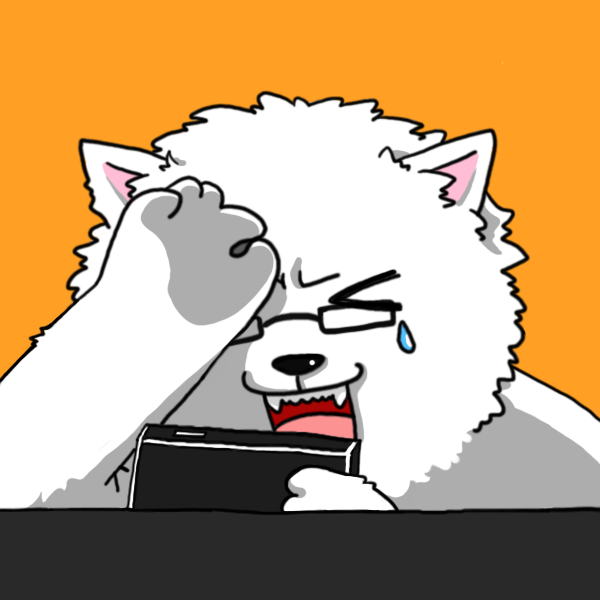MongoDB Atlas와 AWS를 연계하여 구축하기
MongoDB Atlas를 설치(?)하며 진행한 절차 정리
MongoDB Atlas란?
- 공식홈페이지 참조 MongoDB Atlas
- 개인적인 정리로는 관리형 MongoDB 서비스라고 보면 될 듯
- 원래라면 MongoDB 설치를 위해 서버를 구축하고 traffic, scale in-out, monitoring 등 관리할게 많으나 이를 Atlas가 대신 해줌. 서버까지 임대해주는 개념
- AWS외에 MS Azure, Google GCP도 지원하지만, 본 글은 AWS 중심으로 설명
설치 순서(AWS 구축과 함께)
- MongoDB 회원가입
- MongoDB Atlas Group 및 Cluster생성 (여기서 Cluster가 DB서버들이라고 보면 됨)
- 무료는 크기가 적고, 안되는게 많지만 실습용으로 적합
- username과 password 확인
- AWS에서 VPC생성
- Subnet등 구성요소도 같이 생성
- 주의사항: 향후 VPC Peering을 위해 CIDR중복 방지
- MongoDB Atlas에서 VPC Peering 신청
- VPC에서 Peering동의하고 route table설정 (VPC -> Atlas)
- VPC용 Security Group 생성
- Atlas에서 Peering완료 확인 후 Security Group으로 Whitelist처리 이를 통해 VPC와 Atlas간 연결이 확보되었으므로, VPC내 EC2 instance들이 접근해서 사용하면 끝.
MongoDB 데이터 Export / Import 하기
- Collection단위로 파일로 export/import가 됨(좀 더 확인이 필요)
Export
- 기존 MongoDB가 설치된 EC2 instance접속
- MongoDB는 보통 Private Subnet에 있고 SSH로 접속해야 할 수 있음
- SSH를 통해 NAT instance에 접속
- 이때 ssh-add -K key.pem을 하여 key forwarding
- NAT instance에서 MongoDB instance로 SSH로 접속
- 사실 SSH tunneling을 쓰면 되는거 같은데, 복잡하니까 이렇게..
- mongoexport 사용
- 다음 매뉴얼 참고 Export Manual
$ mongoexport --db *database* --collection *collection_name* --out *collection_name.json* -
json형식 등으로 export 후 S3로 업로드(복사)
$ aws s3 cp ~/export s3://bucket --recursive - export된 파일 다운로드
Import
- MongoDB instance가 private subnet이므로 바로 import시킬 수 없음
- Local 컴퓨터에 MongoDB를 설치하기를 추천
- mongoimport 사용
- 다음 매뉴얼 참고 Import Manual
$ mongoimport --host *host_address:27017* --db *database* --type json --file *~/Downloads/collection_name.json* --authenticationDatabase admin --ssl --username *username* --password *password*
Robomongo로 확인하기
- Robomongo란? Robomongo
- MongoDB Atlas는 TLS/SSL을 요구하며 MongoDB 3.4를 지원함
- Robomongo도 업데이트를 통해 TLS/SSL를 지원 rc10
- MongoDB 3.4도 지원 3T
- 또한 최신 업데이트로 Replica Set조회도 가능(Atlas 지원을 위함인듯) rc1
- Robomongo 3T를 설치하고, Connection 생성 시 type을 Replica Set으로 설정
- Authentication에 database는 admin(무조건)으로 하고, username과 password(SCRAM-SHA-1)입력
- SSL을 사용하게 바꾸고 인증방식을 Self-signed Certificate로 선택